Using AI templates in SRV
October 29, 2024
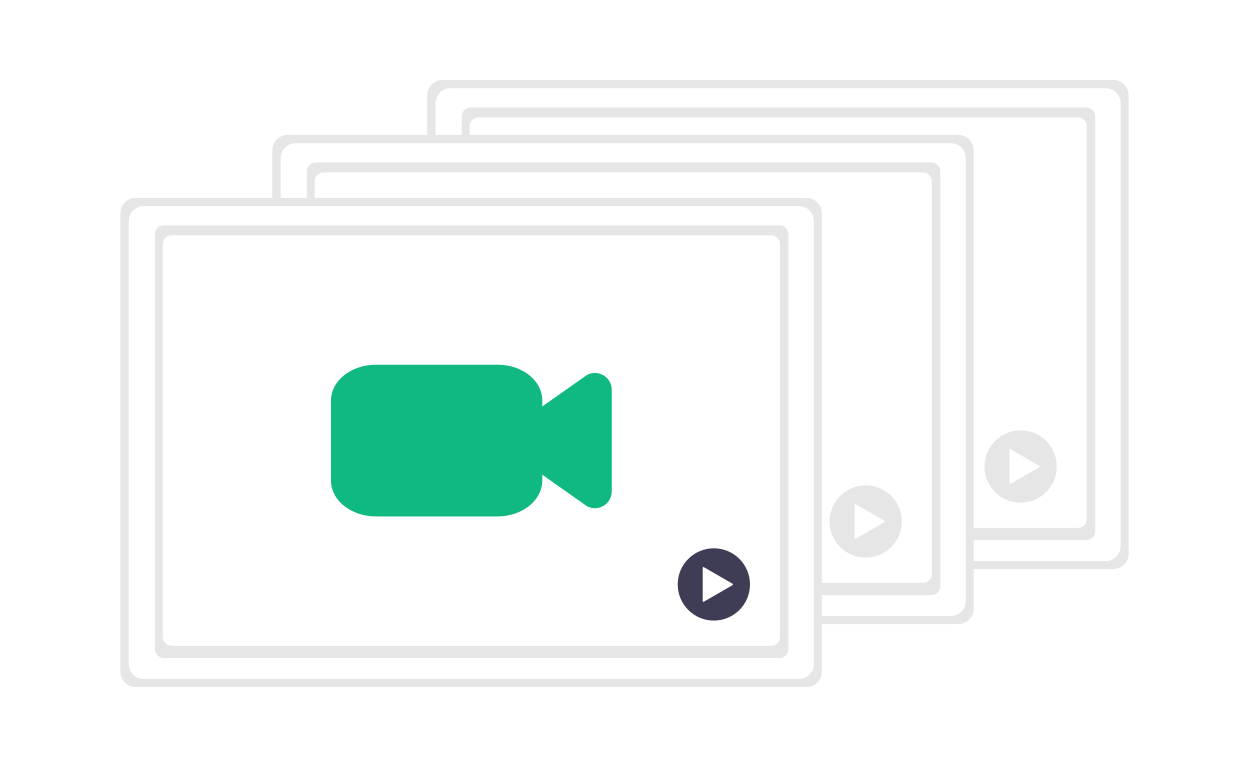
The tutorial was recorded in French, but you can use auto-translated English captions.
I've been searching for the ideal method to help doctors write their clinical notes for a long time. I use templates, but one argument I often hear from doctors who don't use them is that it's intimidating to have to build their entire library of templates.
Today, I'll show you how I use Dilato during consultations without needing to create templates beforehand. I use my general SRV template, and it's actually the only template I need.
Starting the Note During the Consultation
I begin every note in front of the patient, during the interview. I think this is when templates are most useful. They provide clinical reminders, suggest additional questions, or prompt me to think of relevant diagnoses. I believe templates make me a better doctor.
I always start the interview the same way: I ask the patient the reason for their visit, then listen and record what's relevant.
Using AI to Generate the History and Exam
Once the patient finishes explaining their symptoms, I press Generate History. This immediately suggests more specific questions to ask. The template appears, and I can simply click on the relevant answers. If some elements aren't necessary, I ignore them—they won't be included in the final note. This method ensures my questionnaire is thorough without being overwhelming.
Next, I move on to the physical exam. I click on Generate Exam and then examine the patient. Dilato creates an exam template, and when I return, I fill out the template with my findings.
Differential Diagnosis and Personalized Plan
For the diagnosis, I often have a good idea of the patient's problem. However, I ask Dilato to generate a differential diagnosis to ensure I haven't missed anything important. I simply select the relevant diagnoses I want to include in my note.
Then, I move on to the plan. I click Generate Plan, and what's great is that Dilato suggests a personalized plan based on the information already in the note. I select the key options I want to include in my plan. Sometimes, Dilato reminds me of elements I hadn't thought of, like recommending ice or suggesting weight loss.
Transferring the Note to the EMR
Once the note is complete, I click on the preview to review the final content. If I'm satisfied, I press Copy, then paste the note into my EMR.
With this method, I can often finish the note before the patient even leaves the exam room.
📥 Template Link: SRV Template. You can copy it by clicking the link and selecting Add to My Dilato.
Thank you, and I hope this method helps you write your clinical notes more quickly and efficiently!
Charles Tanguay, MD, Founder of Dilato