AI Scribe & Commands
AI commands
AI commands allow you to create content for your templates and notes.
Dilato offers 4 AI commands that help you generate template sections:
- Generate History
- Generate Exam
- Generate Assessment
- Generate Plan
Plus 2 other quick commands that offer clinical support based on your note:
- Generate Diagnosis (the most likely)
- Generate Differential Dx
Note: Dilato AI outputs may contain errors, so we strongly advise you to thoroughly review of all generated content.
AI commands when using a template
Open any template or note, then press the light bulb button on the upper right corner. Select an AI command from the menu:
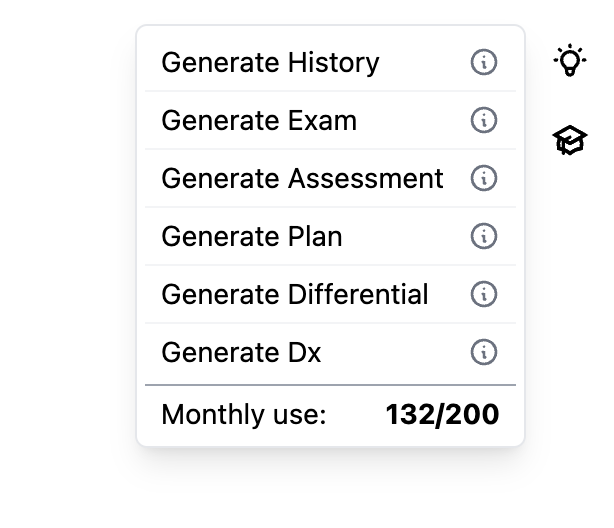
Commands that generate a history, exam, assessment, or plan will open a dialog. You must select either to use the current note's content or input a custom context to be used for the AI.
- Using the note's content: Your note is used by the AI to generate an output. Only the note's content that is above the cursor will be used. Also, unselected elements will not be used.
- Writing a custom context: The AI only use the context you input, skipping your note. Useful when you want the AI to use a different topic than the one in the current note.
Tip: A shorter context will make the AI to generate the output faster.
Commands that suggest a diagnosis or a differential will generate right away, using your note as context, thus skipping the dialog.
The AI may take up to 25 seconds to generate the output.
AI commands when creating/editing a template
There are 2 scenarios where you may want to use AI commands when editing a template.
- To insert AI buttons in a template, that can be used later to launch AI commands when making a note from the template.
- To help creating templates that you can reuse.
Inserting AI commands
-
Open any template then press the "Edit" button.
-
Press the light bulb in the toolbar.
-
From the menu, select an AI command.
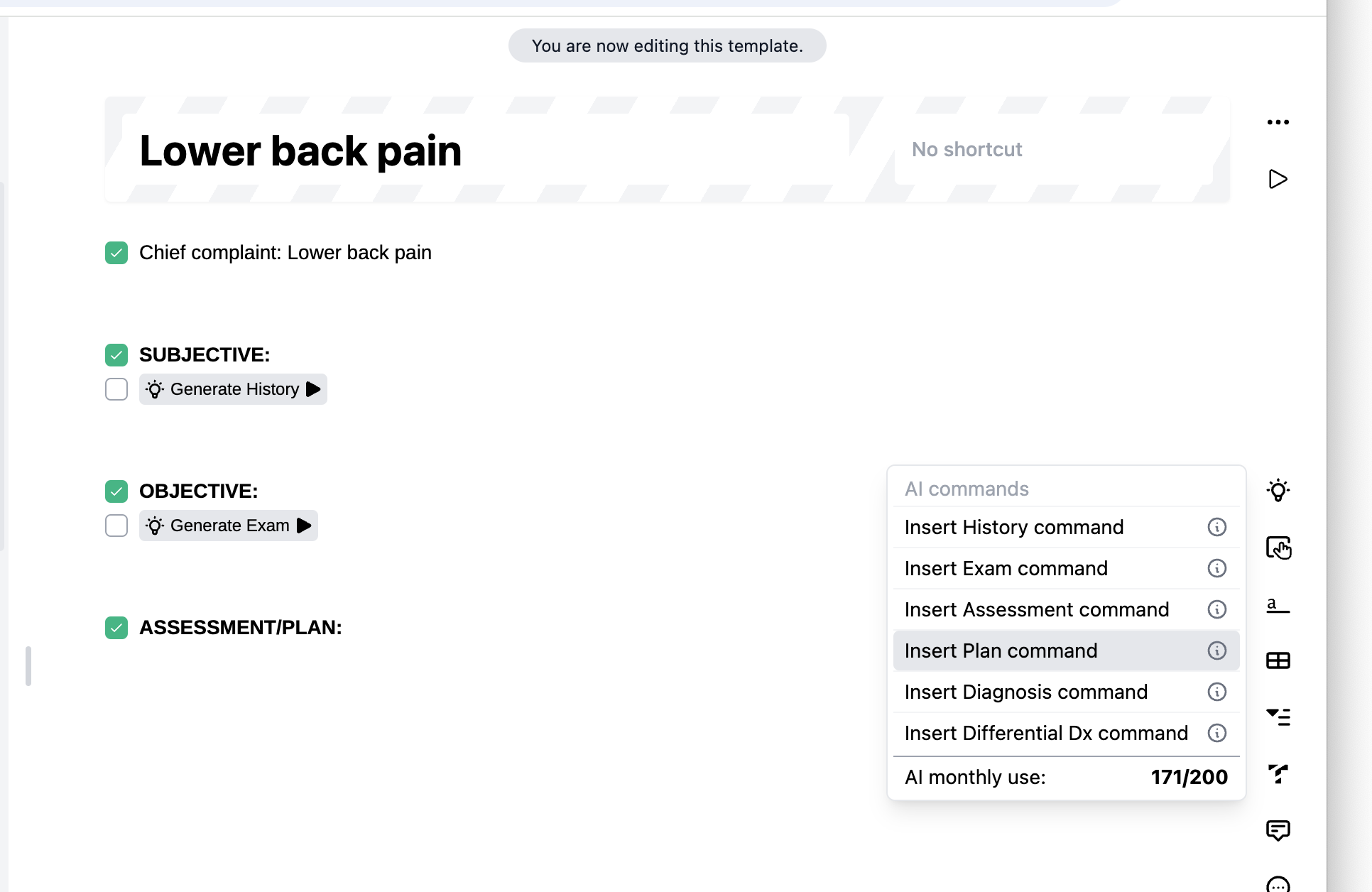
The command will be inserted as a button in the template. Later, when using the template, you will simply have to press that AI button to launch the AI command.
Creating templates with AI
When you insert AI commands that generate a history, exam, assessment, or plan, you are able to press these buttons. You are then requested to input a custom context to let the AI know what you want to generate.
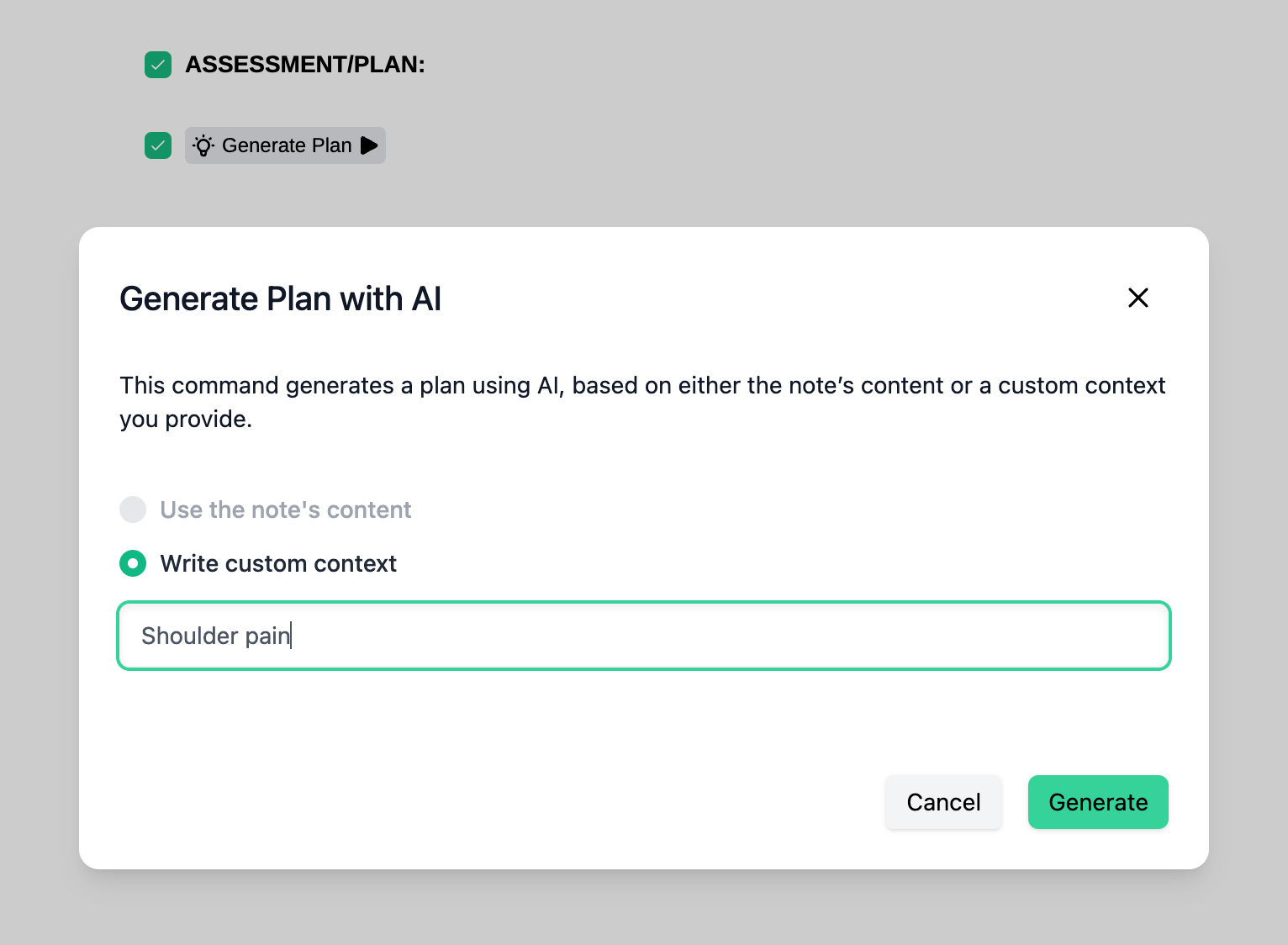
Alternatively, you can use the Template Generator to generate a full template.