Install on Windows & Mac
Allowing Accessibility to Dilato on Mac
Here’s an updated version of your instructions for granting Dilato Accessibility permissions on macOS, reflecting the changes in newer macOS versions like Ventura and Sonoma:
Granting Accessibility Permissions for Dilato on macOS
To insert notes directly into your EMR without additional integration and to use Shortcuts, you'll need to grant Dilato Accessibility permissions on your Mac. Here’s how to do it:
-
Click on the Apple menu in the top left corner of your screen.
-
Select System Settings (or System Preferences in older versions).
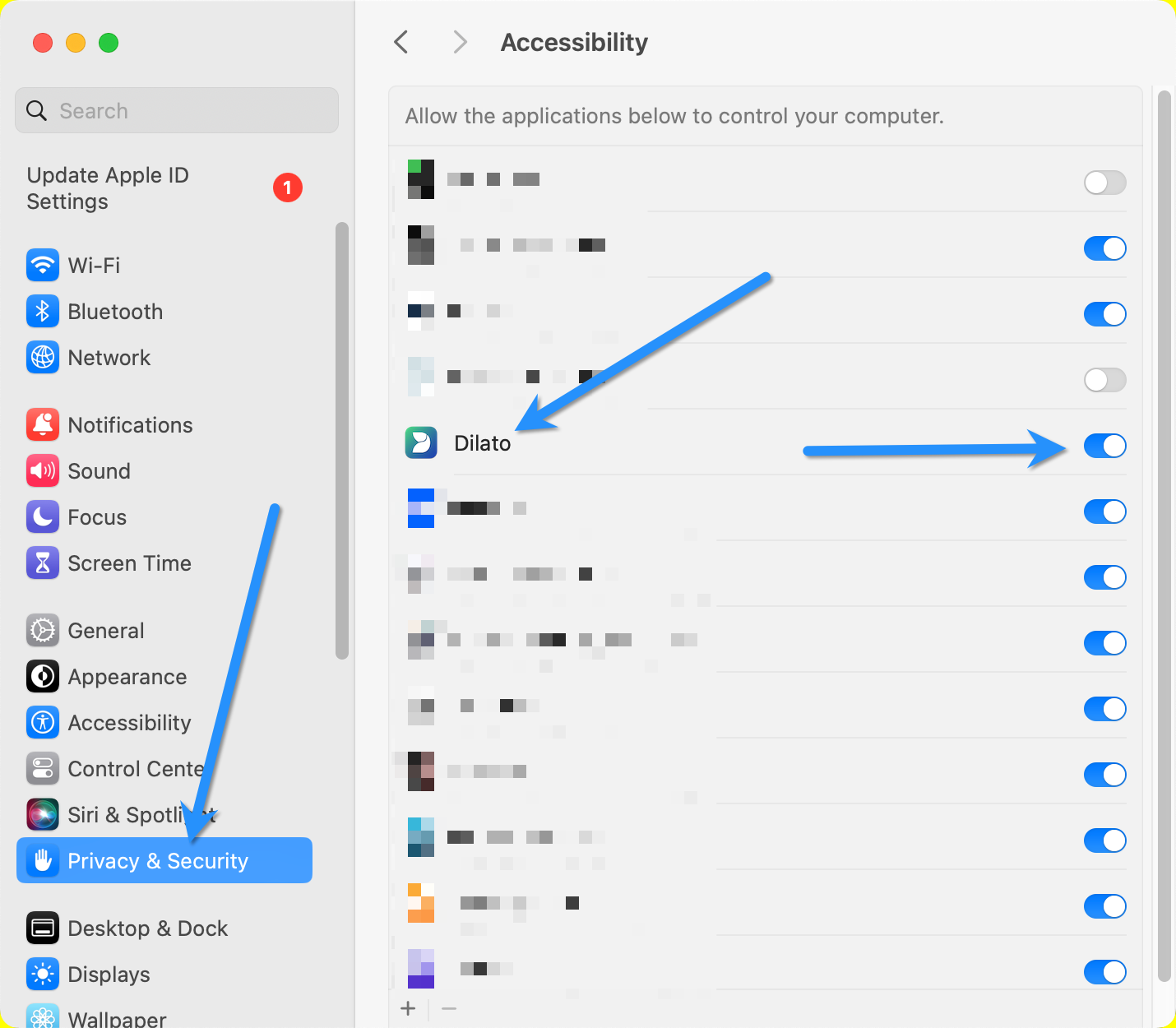
-
In the sidebar, scroll down and click on Privacy & Security.
-
In the main window, scroll down to the Accessibility section.
-
Find the Dilato app in the list on the right pane. Check the checkbox next to Dilato to allow access. If it is already checked, uncheck it first, then check it again to reset the permissions.
Restarting Dilato:
-
Click on the Dilato icon in the menu bar at the top of your screen, then select Quit Dilato.
-
Go back to the Applications folder and open Dilato again.
Dilato and its shortcuts are now ready to use! 😊