Install on Windows & Mac
Add Dilato to the Desktop on Windows
Instructions to Pin Dilato to the Taskbar and Create a Desktop Shortcut on Windows 11
To make Dilato easily accessible on your Windows 11 device, you can pin it to the Taskbar and create a Desktop shortcut. Follow these steps:
Dilato pinned to the Taskbar
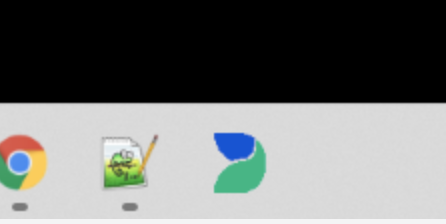
Desktop Shortcut to Dilato
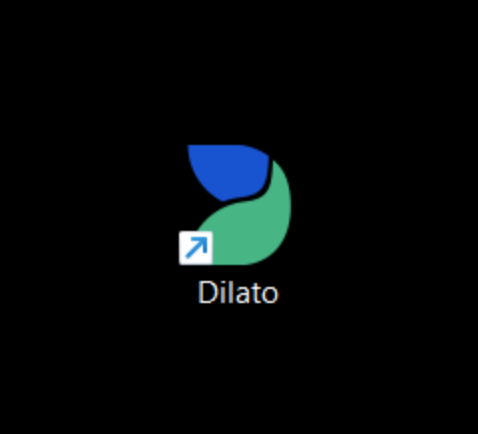
-
Open the Start Menu and type "Dilato" in the search bar.
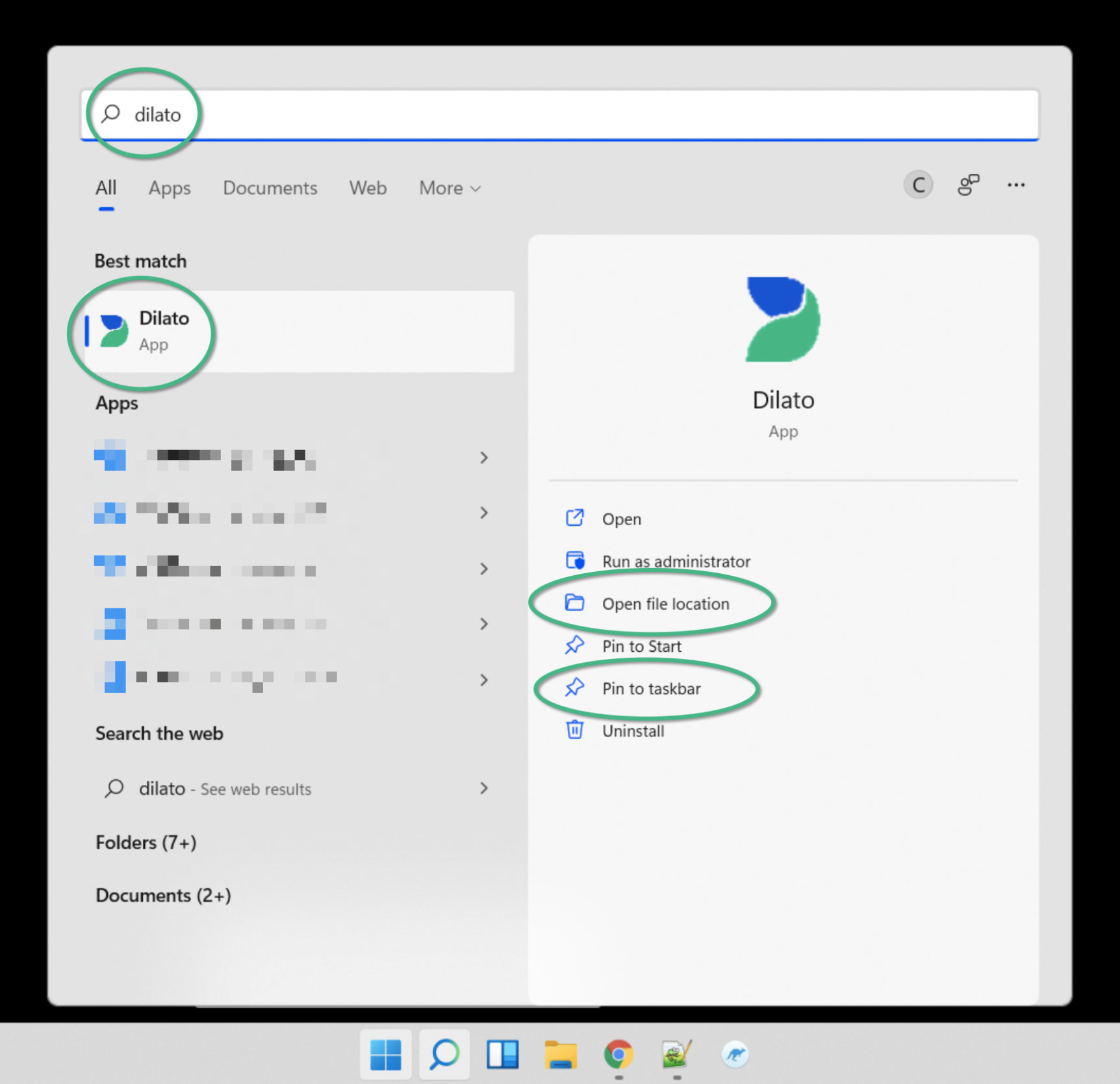
-
Right-click on the Dilato application in the search results, then select "Pin to taskbar" to add it to your Taskbar.
-
With Dilato still highlighted in the search results, right-click again and choose "Open file location."
-
In the new window that opens, right-click on the Dilato shortcut, then select "Show more options."
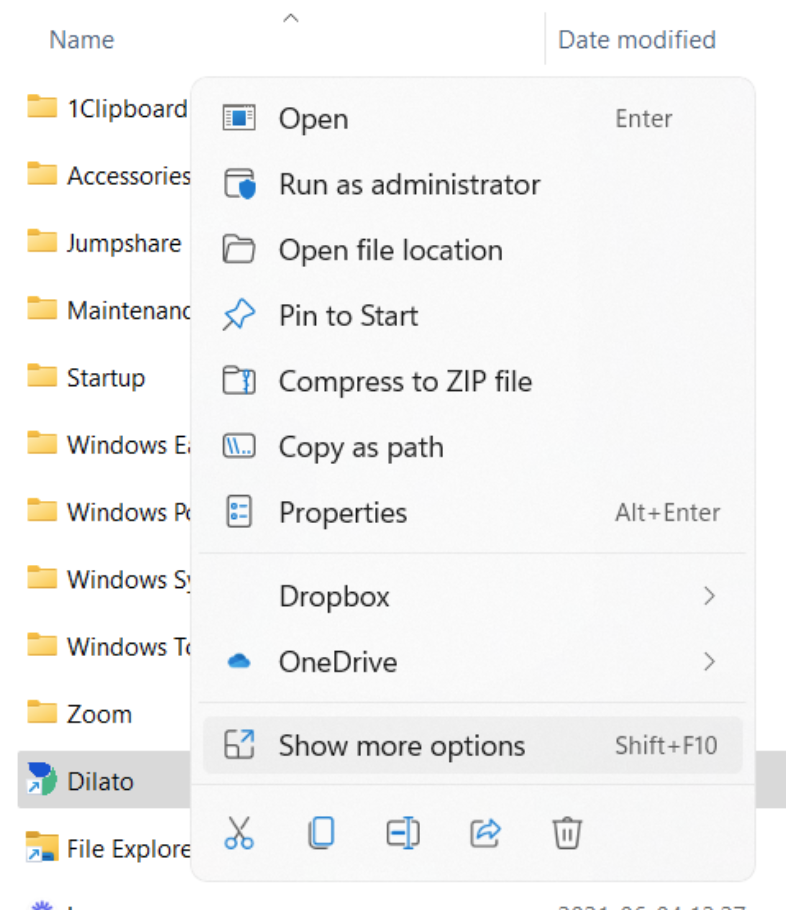
-
Select "Send to," then click on "Desktop (create shortcut)."
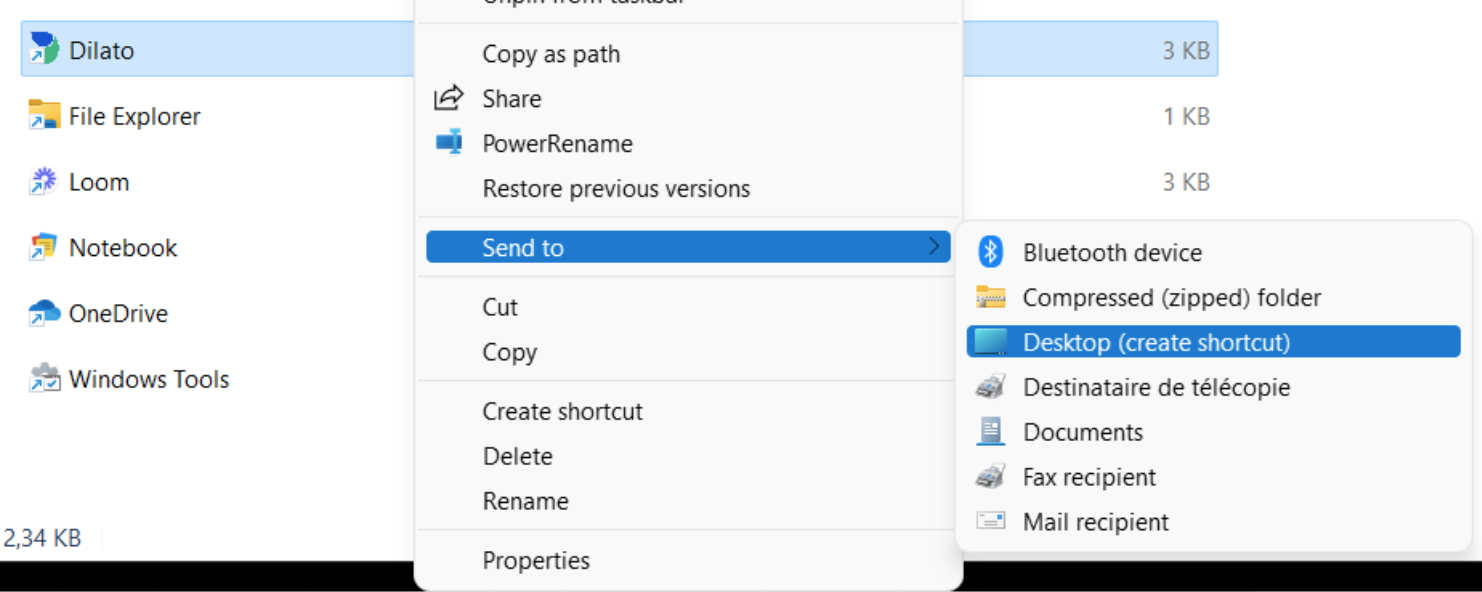
-
You will now see the Dilato icon on your Desktop, providing quick access to the application.