Install on Windows & Mac
Auto-launch Dilato at startup on Windows
To have Dilato automatically launch when you start your Windows computer, toggle the switch in the settings:
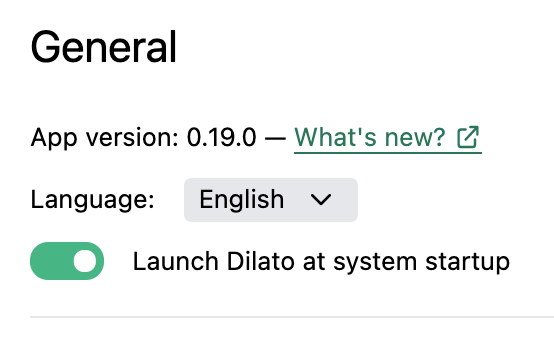
Manual Setup for Auto-launch
If Dilato doesn’t launch automatically at startup, even with the switch turned on, follow these steps to set it up manually:
- In the Start Menu, type "Dilato" in the search bar.
- Right-click Dilato in the results and select Open file location.
- Right-click the Dilato file and select Copy.
- Press the Windows logo key + R to open the Run dialog.
- Type
shell:startupand press Enter to open the Startup folder. - In the toolbar, click the Paste icon to add the Dilato shortcut to the folder.
- Dilato should now appear in the Startup folder, and it will automatically open each time your computer starts.