Teams & Sharing
Share on a web page
How to Share a Template on a Web Page
You can easily share a template with others using a link. By sending the link, your friends will be able to view the template on a web page. They won't be able to edit it directly, but they can make a copy to modify on their own.
-
Go to the left sidebar and hover over the template you want to share.
-
Click the '⋯' button next to the template name.
-
From the menu, select 'Share on a web page.'
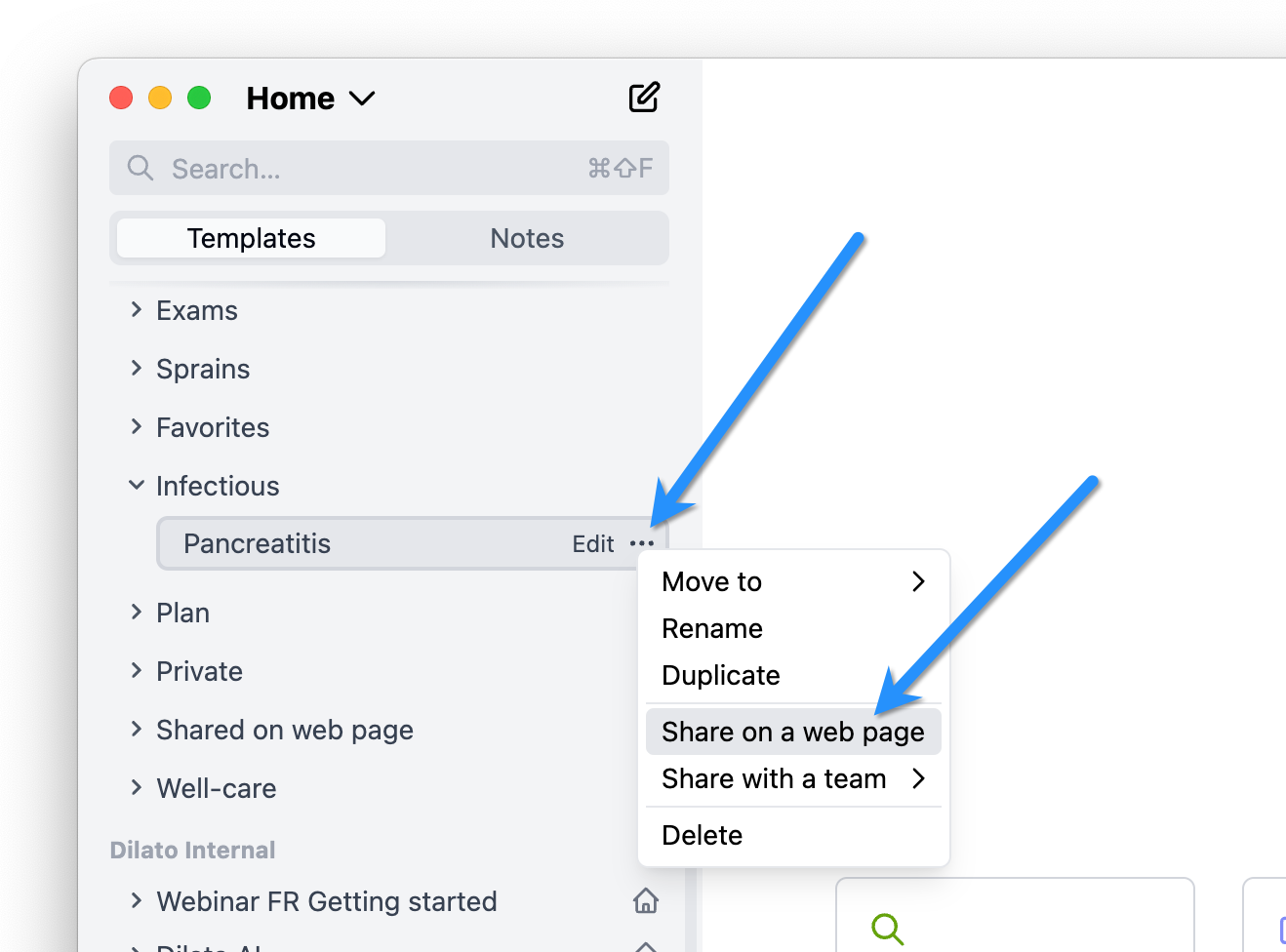
-
Click "Turn on link sharing."
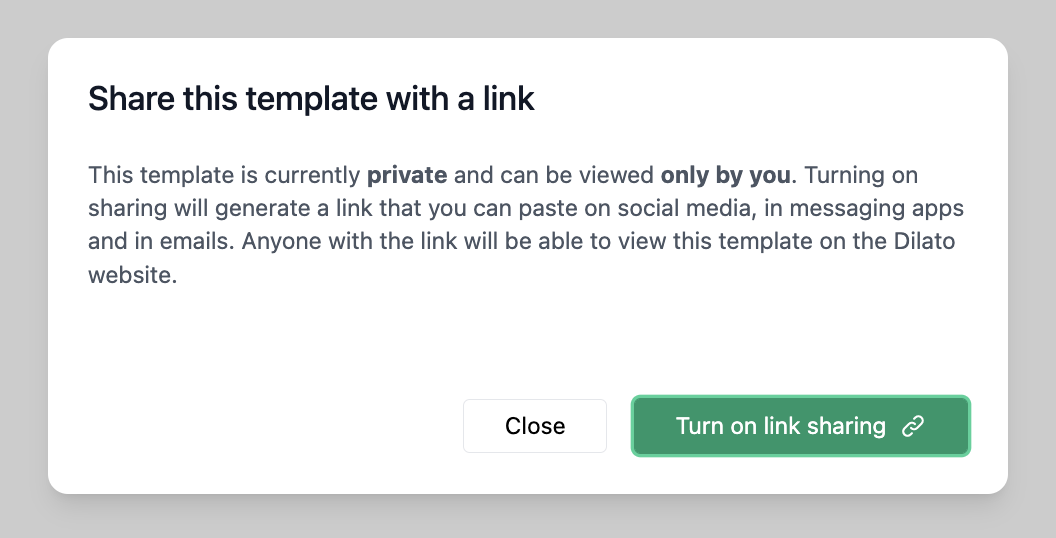
-
Click the copy icon next to the link to copy it.
-
Share the link with your friends through email, text message, or social media. To paste the link, use Ctrl+V on Windows or ⌘+V on Mac.
When your friends click on the link, they will be able to view your template on a web page. Although they can't edit the original, they can make their own copy. You can also paste the link into your browser to preview what they will see.
How to Use a Template Shared by Another User
If someone shares a template link with you, you can view it on a web page and create your own copy to customize as needed.
-
Click the link that was shared with you (or highlight the link, copy it, and paste it into your browser’s address bar).
-
The template will open on a web page. Click "Add to My Dilato" to create your own copy.
-
Allow Dilato to open. If you haven't installed Dilato on your computer yet, the application will need to be installed first.
-
The template will open in the Dilato app, where you can customize it however you like. Your version of the template will not sync with the original version from the author.