Teams & Sharing
Share with a team
When you share your templates with your team, all members can use and copy them. However, other team members will not be able to edit your templates, ensuring that your original content remains unchanged.
How to Share a Template with Your Team
- Go to the left sidebar and hover over the template you want to share.
- Click the '⋯' button next to the template name.
- From the menu, select 'Share with a team' and then choose your team.
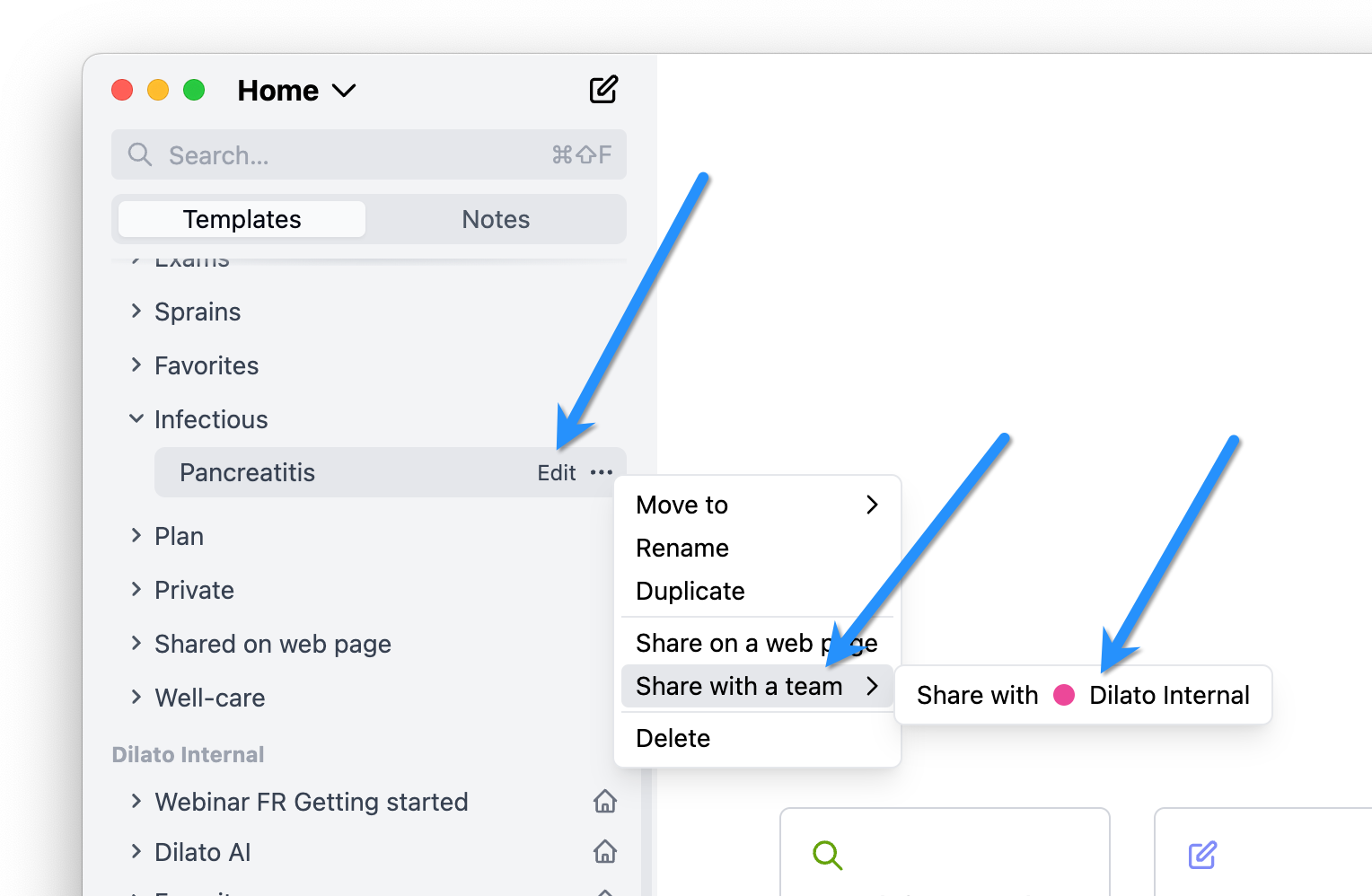
After a few seconds, a circle with your team's color will appear next to the template name, indicating it has been successfully shared.
Using Templates from Other Team Members
Templates shared by your team members will appear in the left sidebar, just below your personal templates. To use one, simply select it from the list.
If a shared template has a shortcut, you can also access it through the shortcut. Make sure that Team shortcuts are enabled in your settings to use this feature.