Upgrade & Billing
Add and remove group members
List of Active Members
Only the group manager can manage users. To view the list of current group members:
-
Log in to the app.
-
Go to Settings.
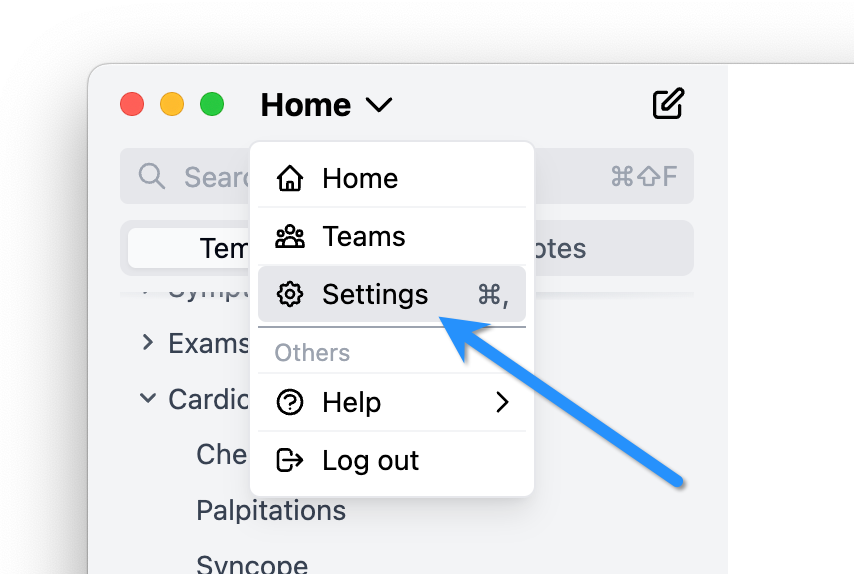
-
In the Group section, you'll see the list of members in your group.
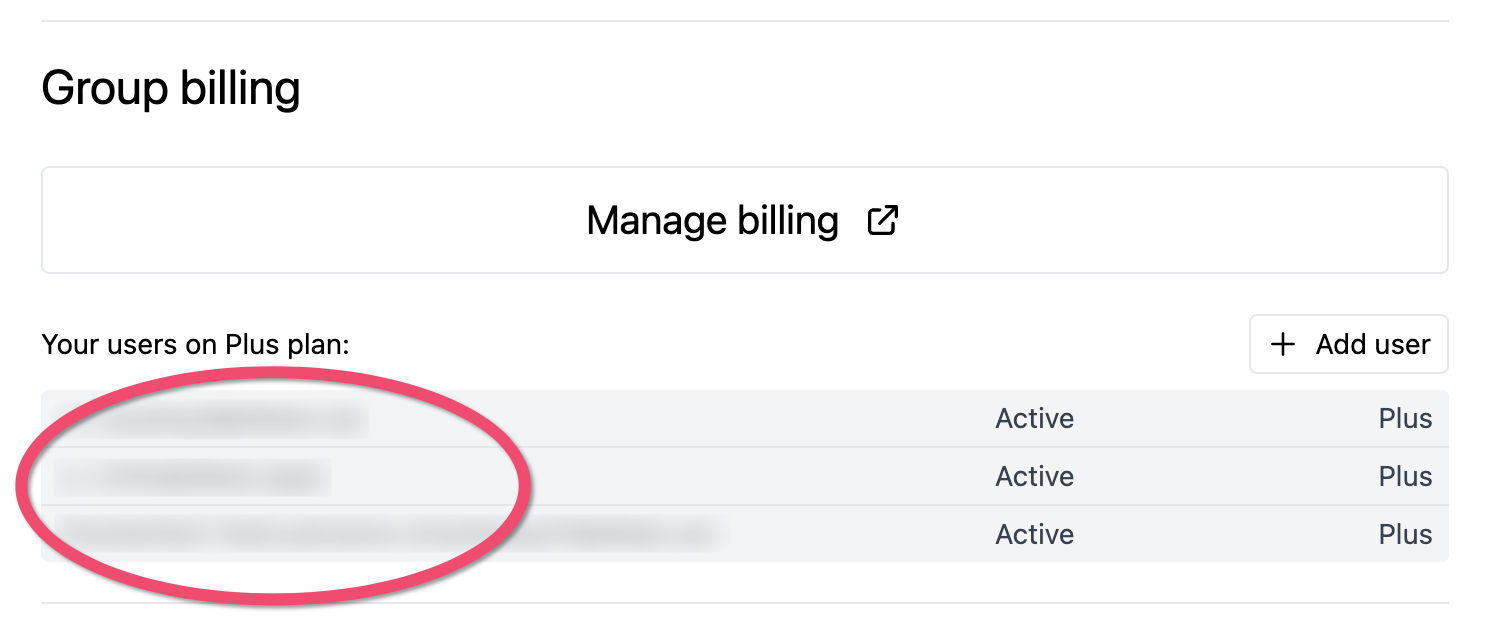
Adding a User
Before adding a user, they must have a Dilato account. They can create an account here: https://www.dilato.app/auth/signup
-
Go to Settings.
-
In the Group section, click the "+ Invite user" button.
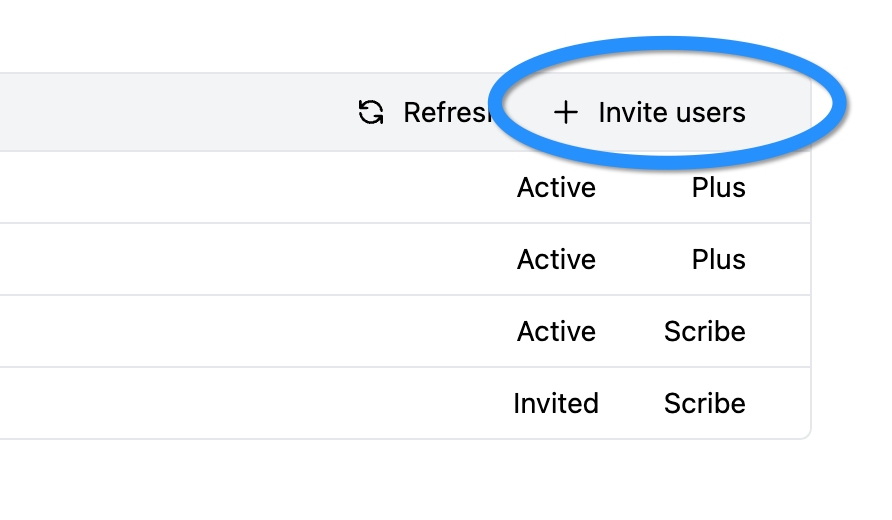
-
Enter the email address of the user (they must already have an account), select the plan they will be using, press Send invitation, then confirm.
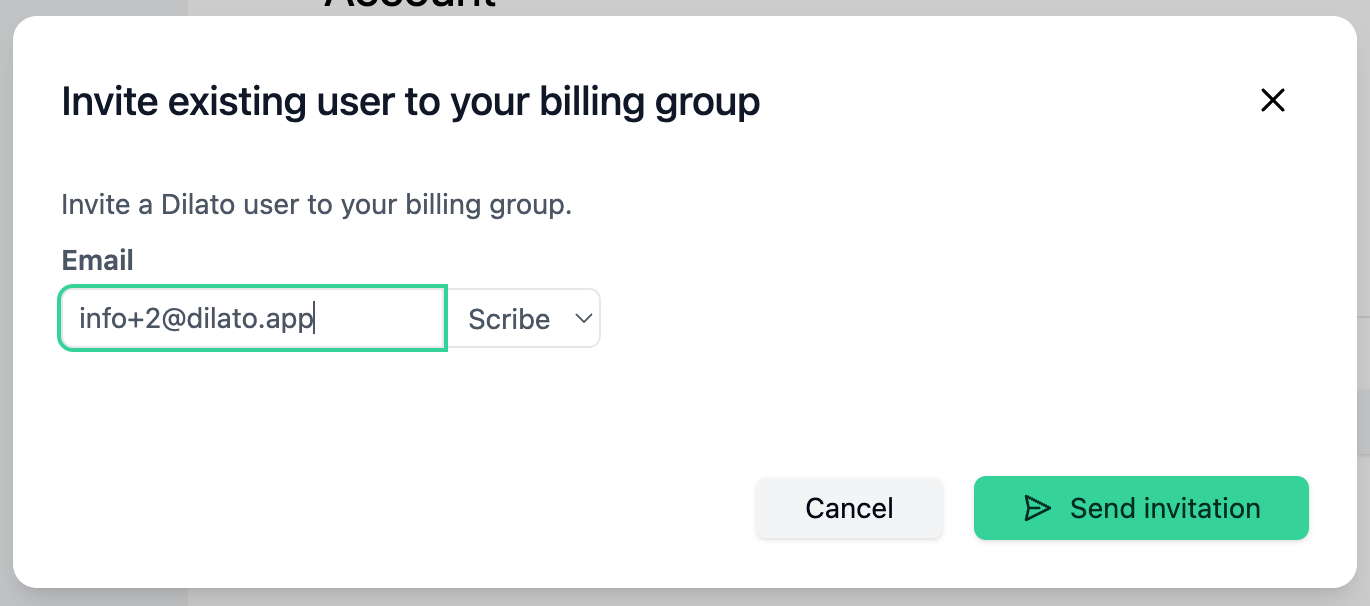
-
The user will receive an email inviting them to join the group. They must accept the invitation to the group by clicking Accept invitation in the email.
Removing or Changing the plan of a User
-
Go to Settings.
-
In the Group section, use the checkboxes to select the user(s), then press Change plan or Remove.
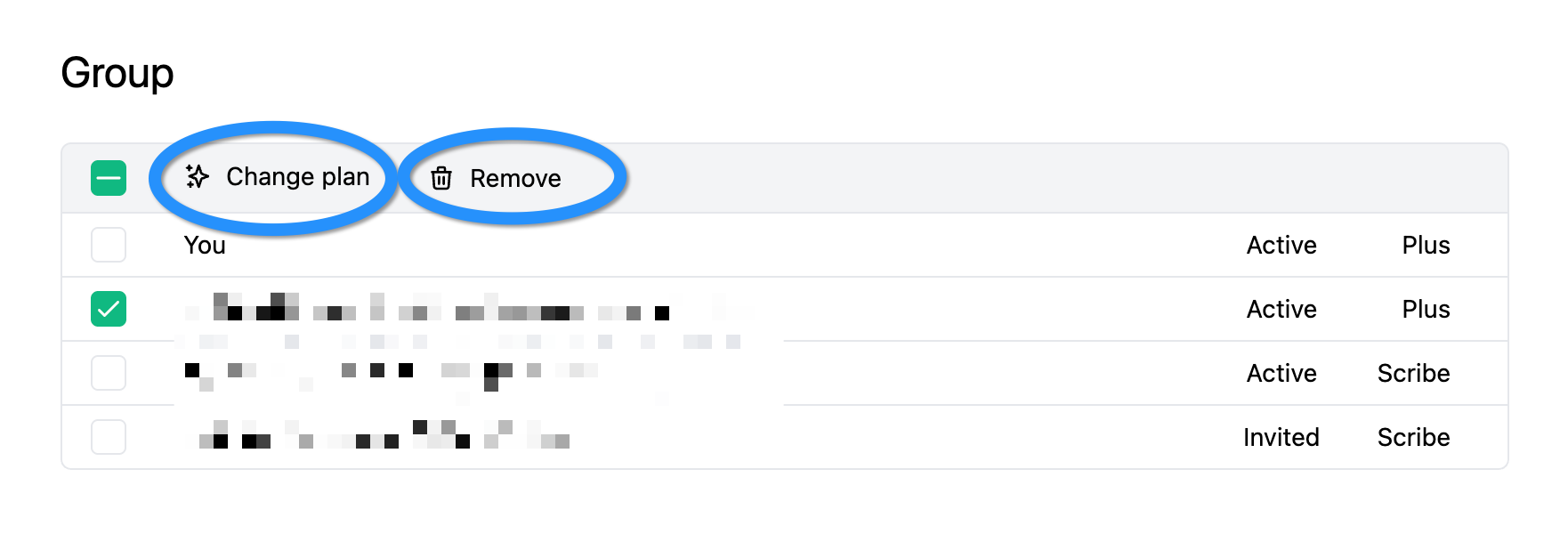
Once removed, you will no longer be charged for that user and they will not be able to use paid features anymore. On your next invoice, we will apply a credit for any unused time paid upfront for that user.