Using templates
Shortcuts
A shortcut is a keyword you type to insert or pull a Dilato template.
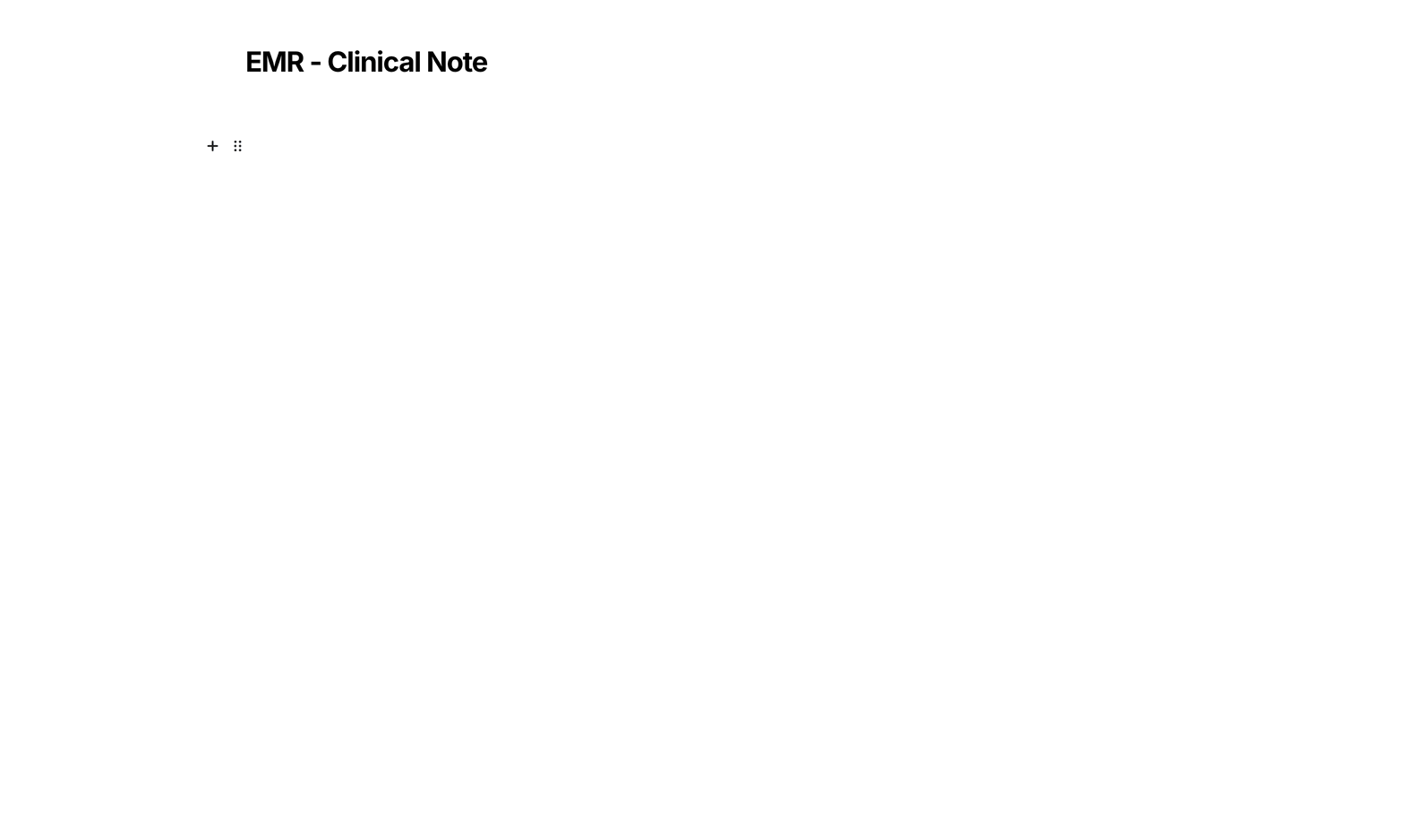
When you type a shortcut, Dilato detects it and opens the corresponding template.
Shortcuts are sometimes called 'Smart phrases' or 'Dot phrases'. They are a very quick way to open any Dilato template.
With shortcuts, Dilato templates work in all applications on your computer (desktop app installation is required), meaning you can pull Dilato templates from any EMR.
Using shortcuts in Dilato
First, make sure you know the shortcut of the template you want to open.
Typing the shortcut while write a note in Dilato will insert the template in the current note.
For instance, if you’ve started a note in Dilato for knee pain but want to include a hip exam, type the hip exam shortcut to insert that template into the knee pain template, allowing for quick documentation of both.
Using shortcuts from your EMR (desktop app only)
You can type shortcuts directly from your EMR or any other app on your computer.
This is an efficient way to document patient visits. Once the template is filled in, the Insert button allows a 1-click transfer of the output note back into the EMR.
To use shortcuts in your EMR:
- Open your EMR.
- Type the shortcut of the Dilato template you want to open.
- Fill in the template based on the patient visit.
- Once finished, press Insert to transfer the note to the EMR.
Note: For text-only templates (those without elements like buttons or unchecked lines), the text will be inserted instantly at the cursor position in the EMR.
Assign a shortcut to a template
Every template can have a unique shortcut, which you can customize.
To assign a shortcut to a template:
- Hover over the template in the left sidebar and press the Edit button.
- Type the shortcut in the field next to the template name:
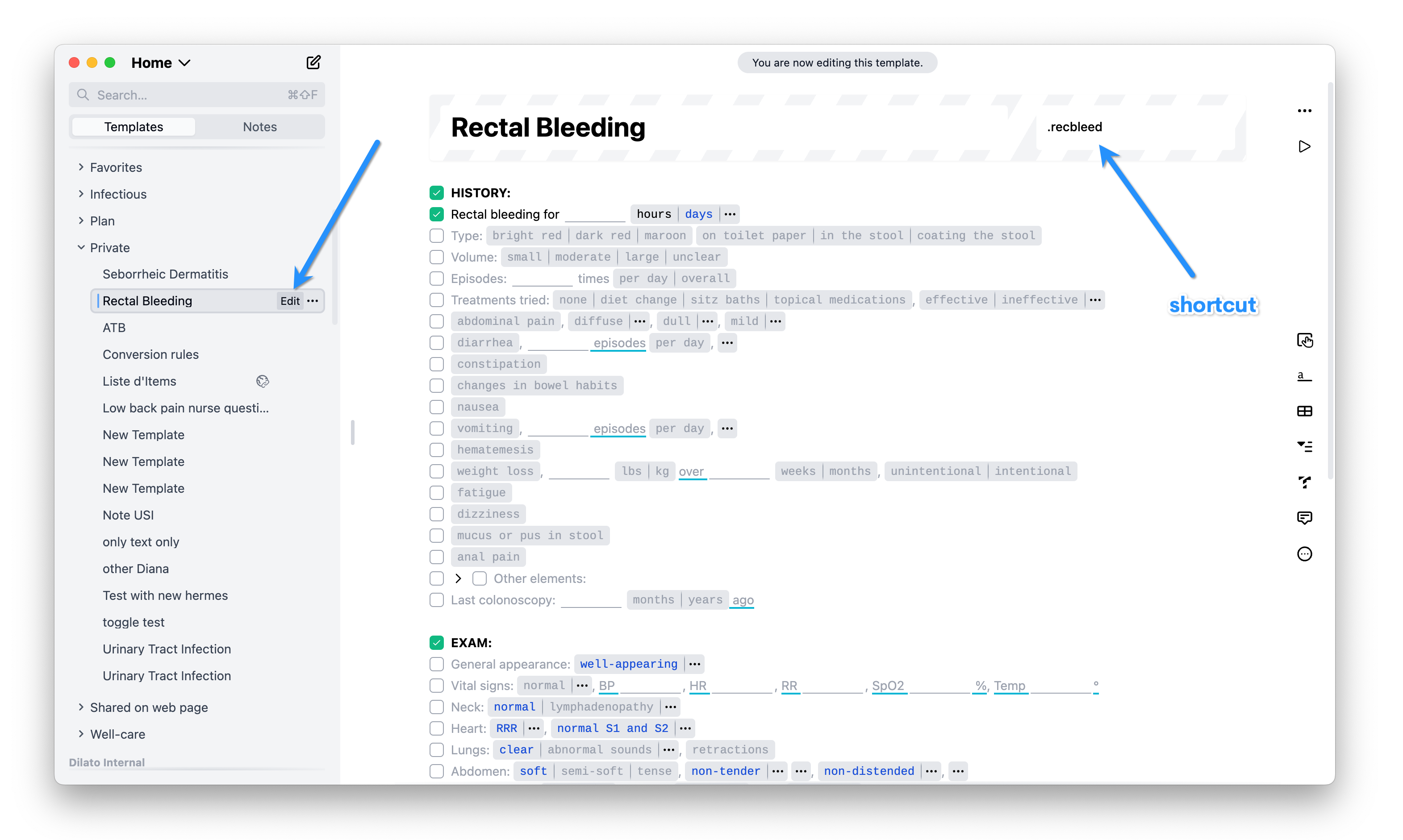
*Note for Mac users: You need to authorize accessibility to Dilato in the Mac System Preferences for shortcuts to work.