Elements in templates
Clickable text
Clickable text refers to a segment of text within templates that remains unselected until clicked.
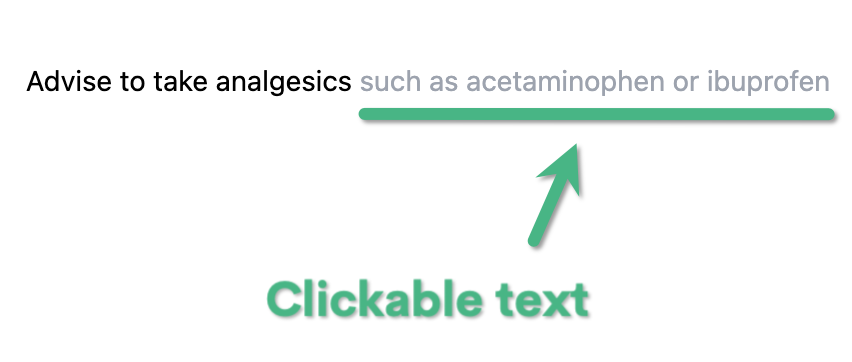
Clickable text appears gray and is similar to a clickable line but is limited to a specific portion of text within a line.
How Clickable Text Works
-
Selectable: Like buttons, clickable text can be selected with a click so clickable text won’t appear in your final note until it’s selected.
-
Attachment Feature: When placed next to a button or blank input, clickable text becomes 'attached' to that element. Activating the button or filling in the input will automatically select the adjacent clickable text.
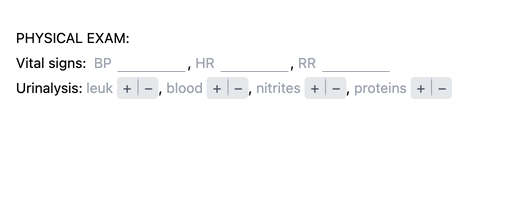
You can position clickable text either before or after a button or input, providing selective interaction with different segments on each line.
How to Add Clickable Text
To add clickable text to a template:
- Open a template in editing mode.
- Select the phrase you want to make clickable.
- Click the 'T' icon in the toolbar.
The text will turn gray with a teal underline, indicating that it is now clickable when filling the template.
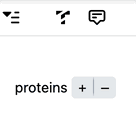
Linking Clickable Text with a Button or Input
To link clickable text with a button or input, ensure the text's underline extends to the button or input, including any space between them.