Elements in templates
Conversion of elements
Converting Elements to Buttons

Want to quickly transform legacy fields like checkboxes or dropdowns into buttons? Dilato offers easy methods to do this directly from the editor.
Bulk Conversion from Selection:
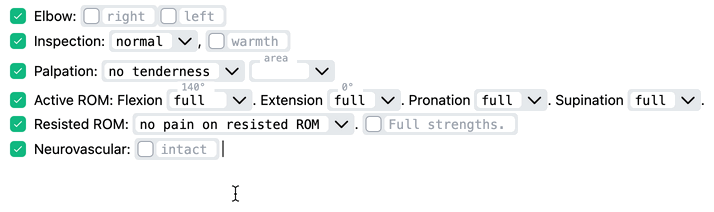
- Select the content you wish to convert.
- Right-click to open the context menu.
- Choose 'Convert > Selected elements to buttons'.
This action converts all selected elements (checkboxes, dropdowns, and multi-select dropdowns) into buttons while preserving any pre-selected choices and their negative states.
Conversion of a Single Element:
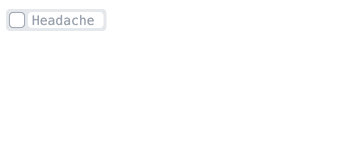
- Right-click on the checkbox or dropdown.
- From the menu, select 'Convert > Element to button'.
Converting Elements to Text

If you have a long list of checkboxes and want to convert them into clickable lines, use the 'Convert elements to text' feature.
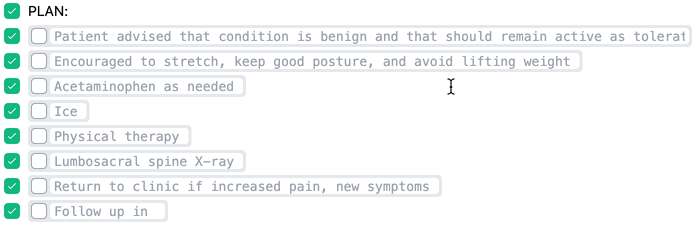
- Select the elements you want to convert.
- Right-click to bring up the context menu.
- Choose 'Convert > Selected elements to text'.
All selected elements (checkboxes, dropdowns, multi-select dropdowns, and buttons) will be converted to text. Any lines that were not pre-selected will be unselected to preserve the original 'unselected' state.
Converting Text to Buttons

To convert multiple lines of text into buttons:
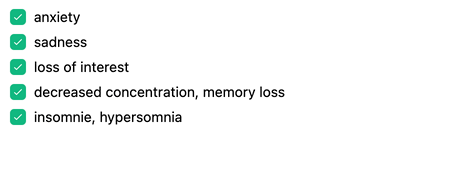
- Select the text content (it can span multiple lines).
- Right-click to open the context menu.
- Choose 'Convert > Selected text to buttons' (or use the button icon in the toolbar).
Each line will be converted into a button. If the text contains commas, they will act as separators, creating buttons with multiple choices.
Note:
Buttons do not support logic. Converting fields in a template that have logic assigned will break any associated conditional actions.